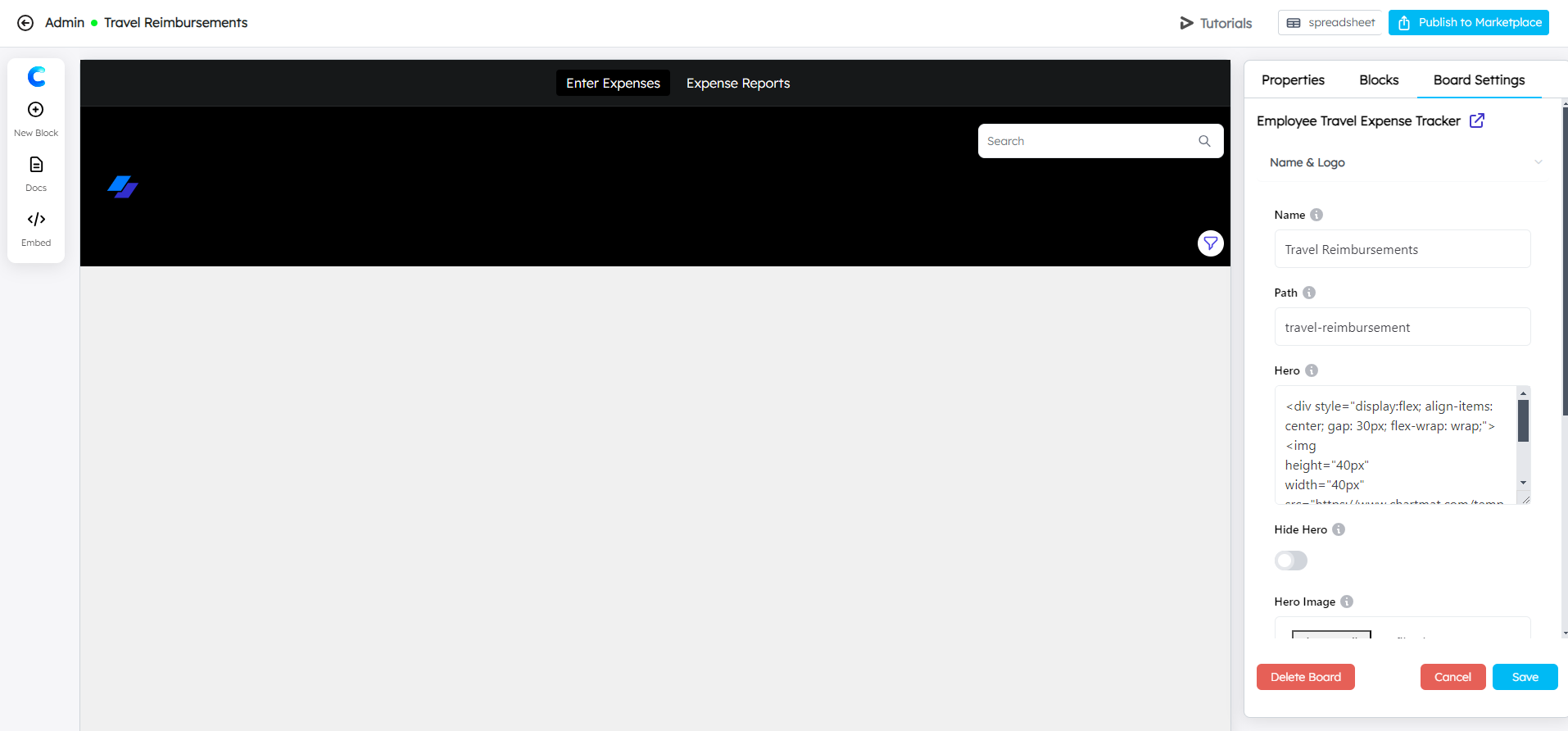Board Creation¶
Once your workspace is set up, the next step is to create a board. Inside the workspace, you have two options: you can either start from scratch or choose from a template. If you start from scratch, you can connect your Google Sheets data and build a custom board tailored to your needs. Alternatively, the template option provides pre-built templates designed for various business use cases, allowing you to quickly set up a board with minimal effort.
Start from Scratch¶
Click on “Start from Scratch”: Begin by selecting the “Start from Scratch” option to build your board from the ground up.

Press on “Select Spreadsheet”: Choose the Google Sheet that contains the data you want to use in your dashboard.
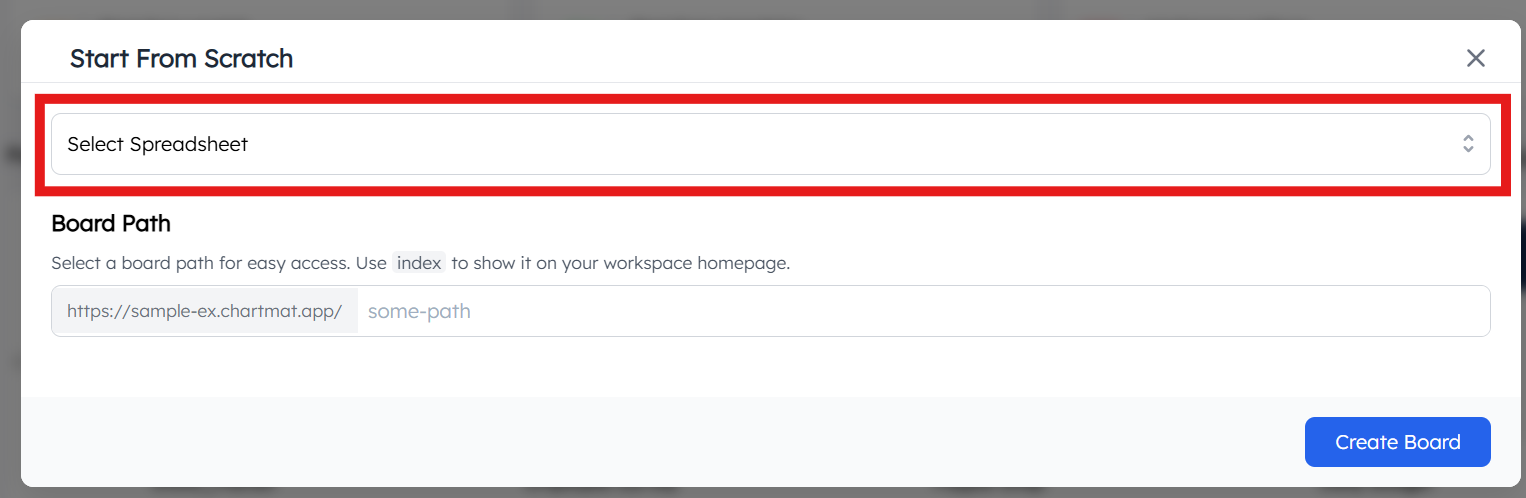
Connect Your Google Sheet: Link the selected Google Sheet to your workspace.
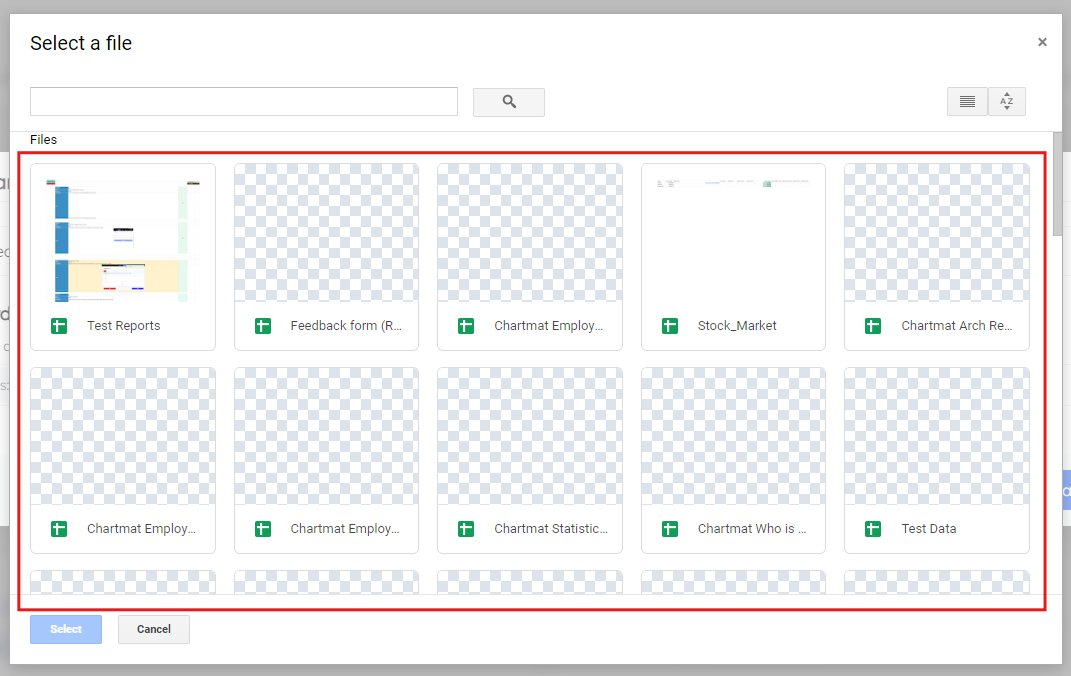
Select the Board Path: Under the “Board Path” option, choose a path for easy access to your board. Use the index option if you want the board to be displayed on your workspace homepage.
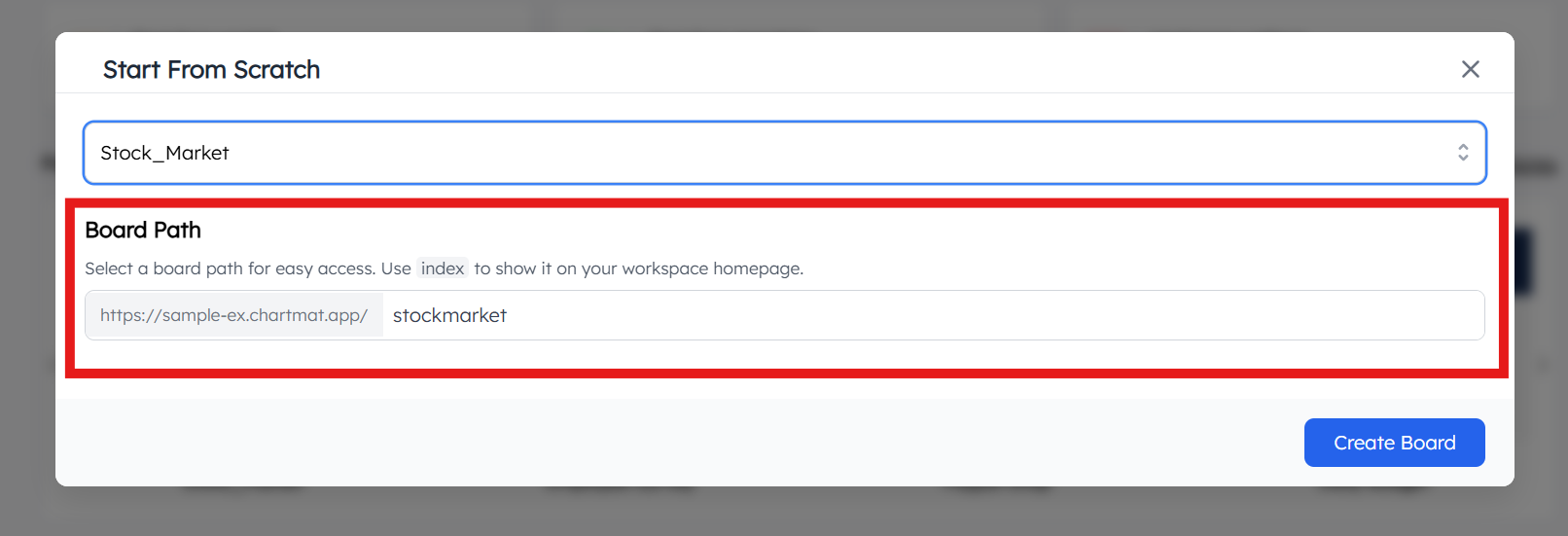

Start Creating Your Dashboard: With the data connected, you’re ready to start building your dashboard.
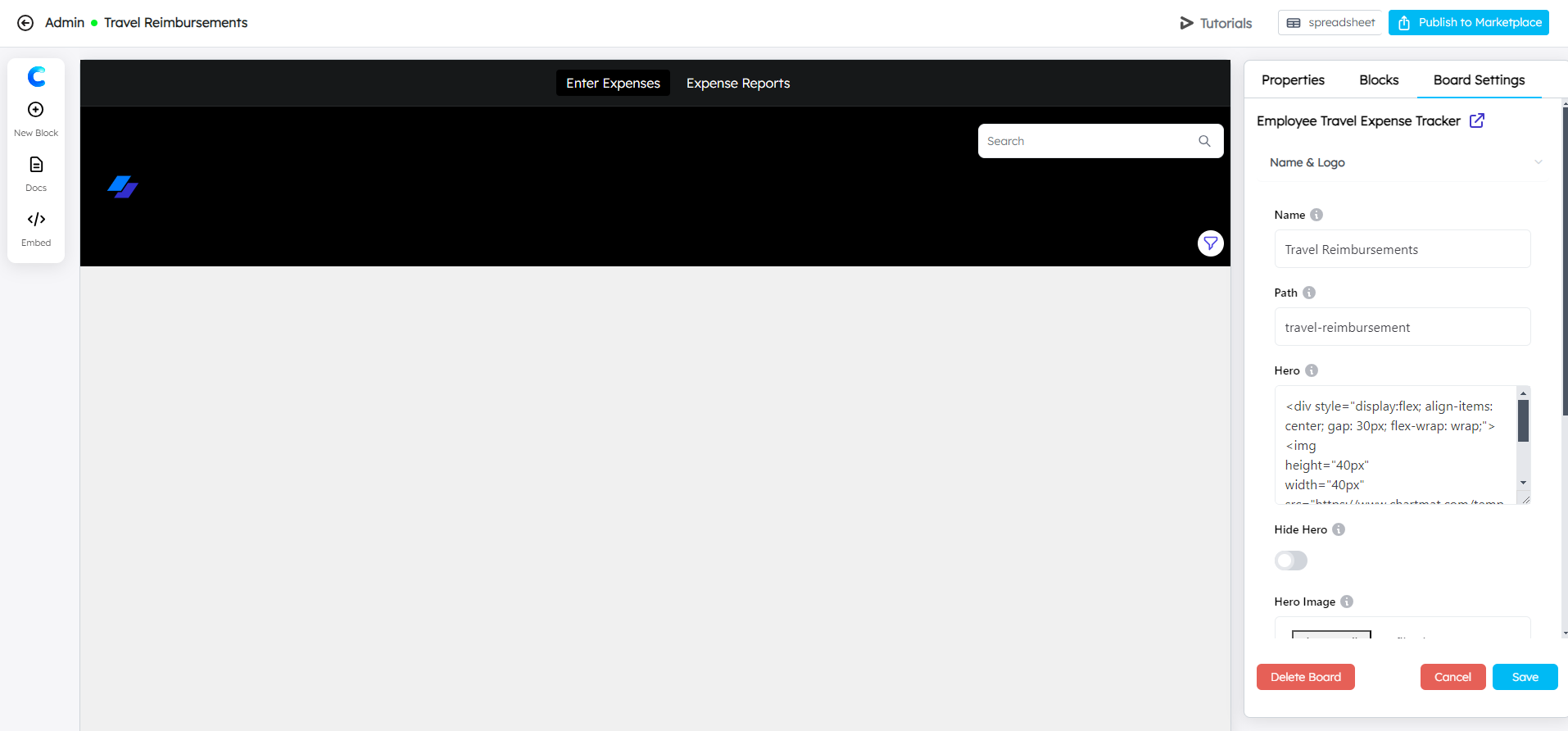
Start from Template¶
Click on “Start from Template”: Begin by selecting the “Start from Template” option to use a pre-designed template for your board.
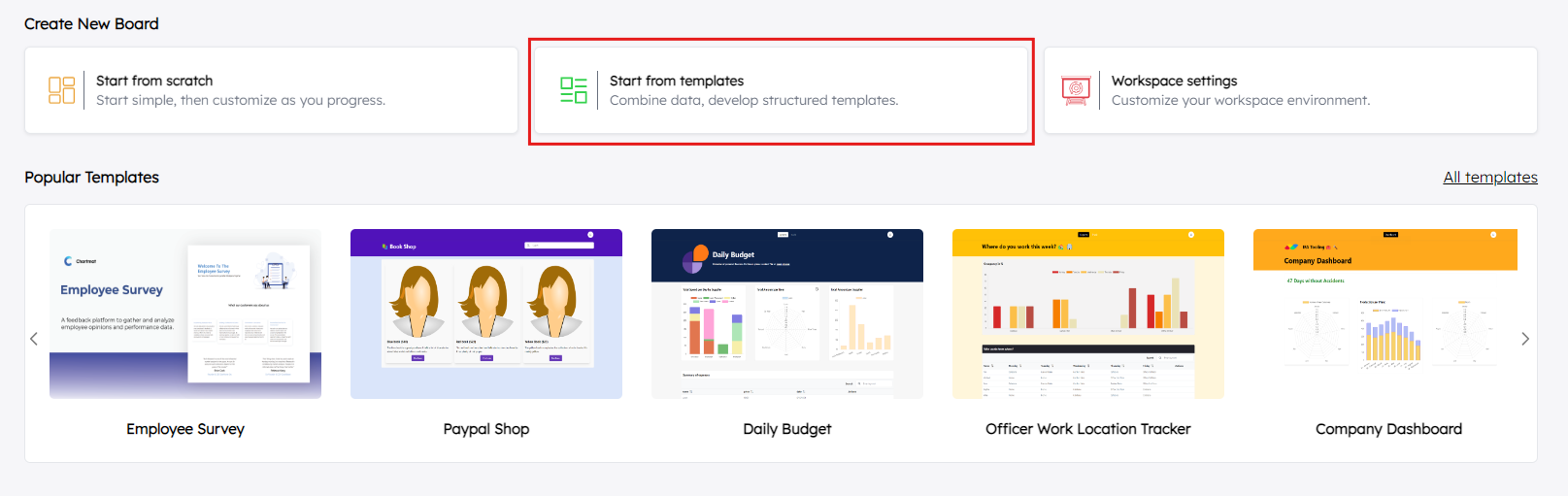
Select the Template: Choose a template from the free template collection or purchase an advanced template from the marketplace based on your needs.
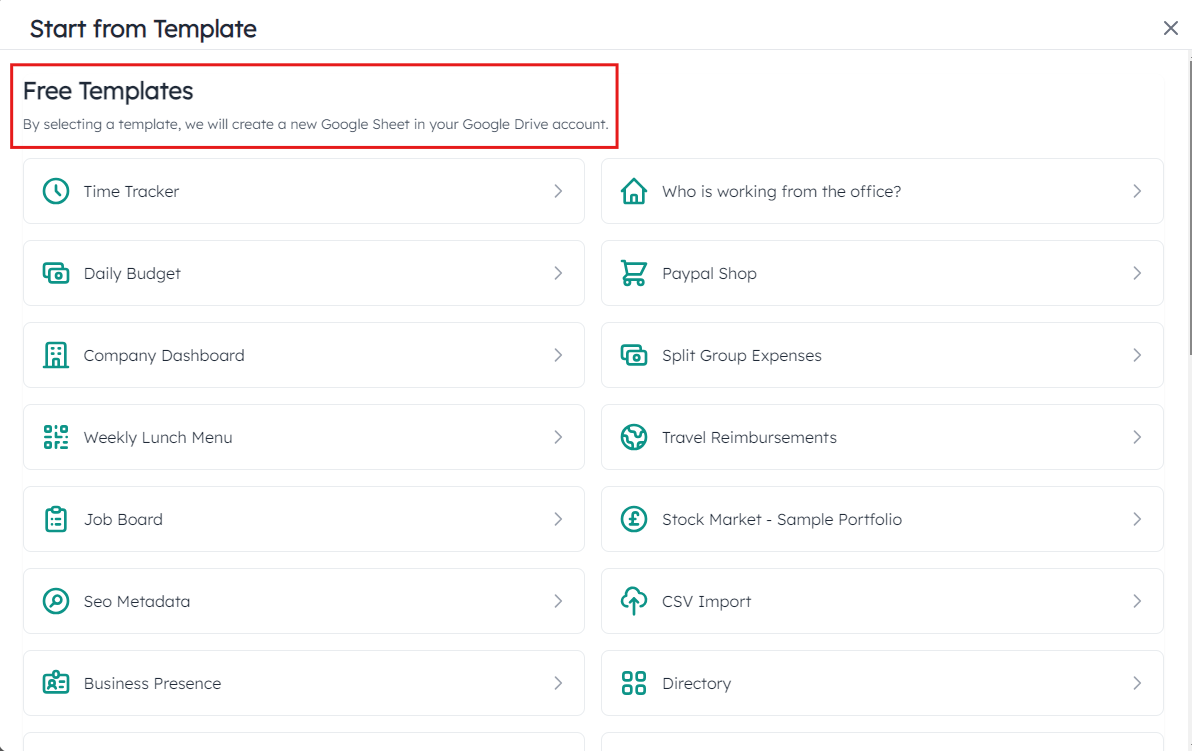
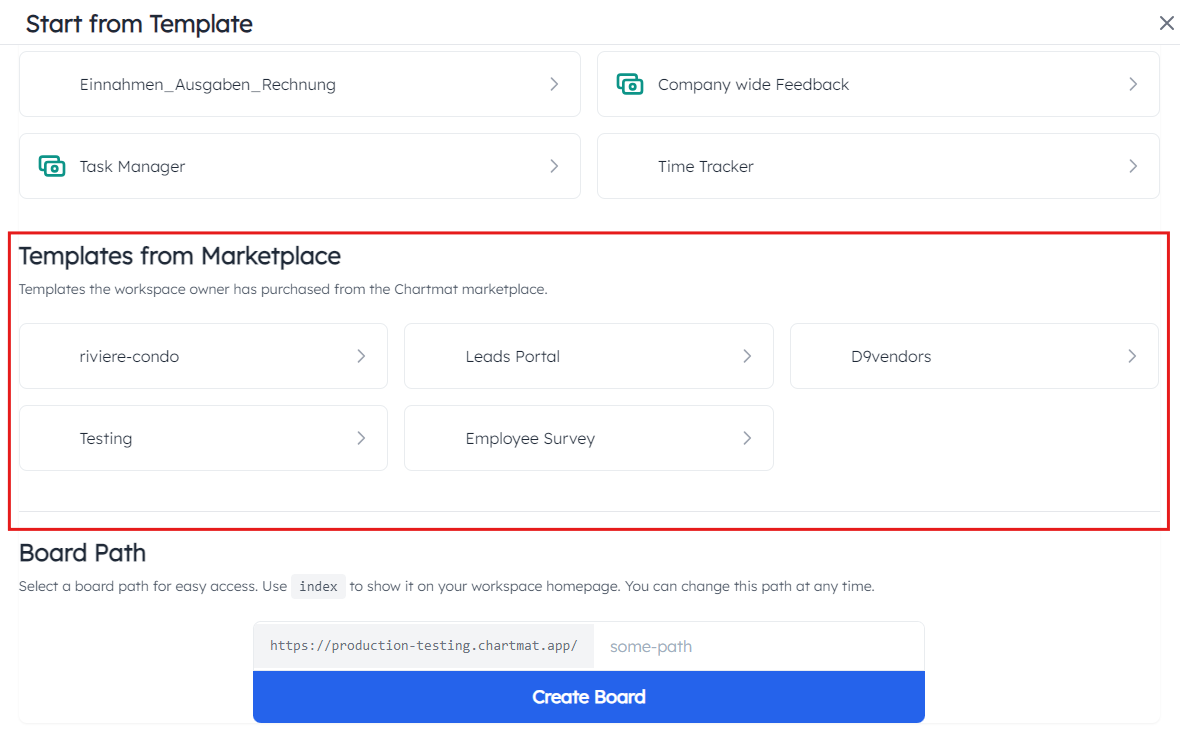
Create the Board Path: After selecting the template, set a board path for easy access, just like you would when creating a board from scratch.
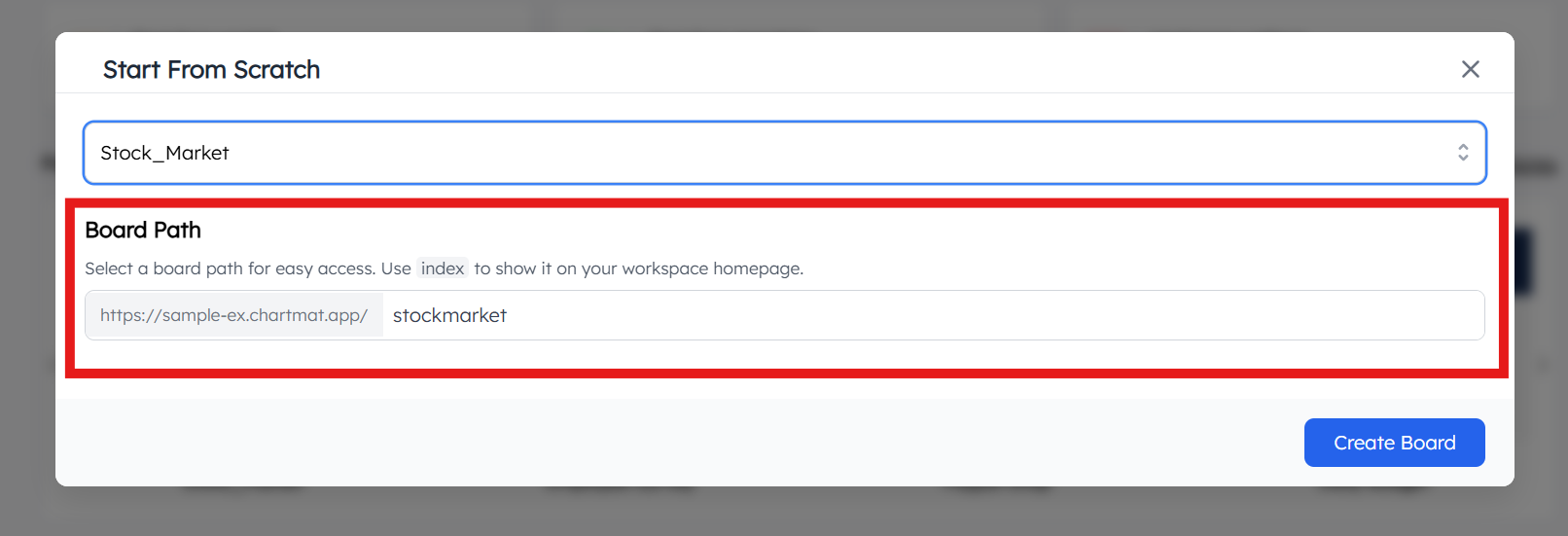

Customize Your Board: Once the board is created using the template, you can view it and customize it to suit your specific requirements.