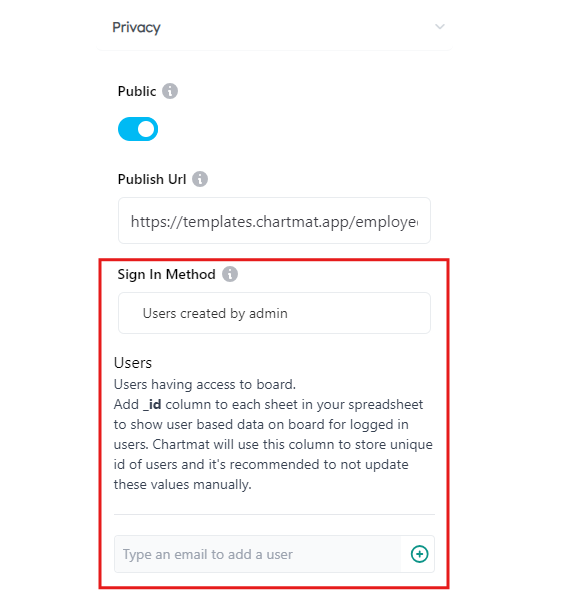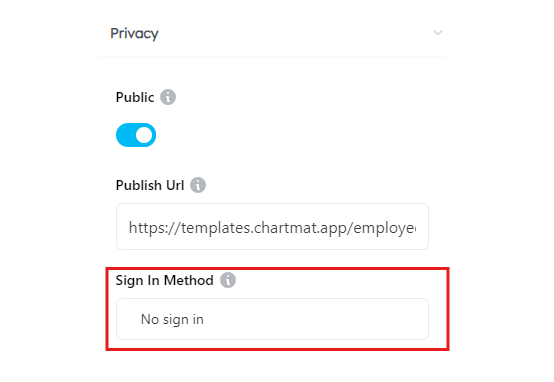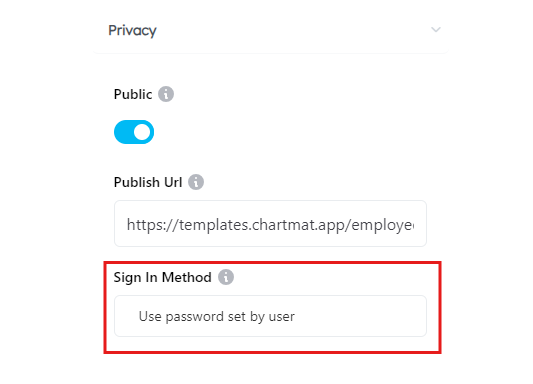Privacy¶
Public
This toggle allows you to control whether your board is public or private. If switched off, the board becomes Private, meaning no one will be able to access it. If switched on, the board becomes Public, and the Publish URL along with the Sign-In Method options will be visible, allowing you to configure how users can access your board.
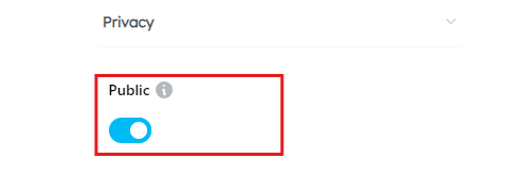
Public URL
The Publish URL is the unique web address where your board will be live and accessible after being published. For example, in the image, the URL is https://production-testing.chartmat.app/employee-survey. This is the link that users will use to view your board. It’s important to ensure that the board is set to “Public” if you want others to access it via this link.
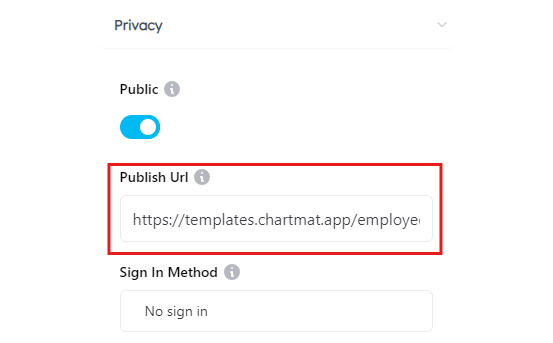
Sign in method
No Sign In:
Anyone Can Sign In:
This option allows any user to sign in and access the board. To manage user-specific data on your board, you must add an _id column to each sheet in your spreadsheet. This column will store a unique ID for each user, enabling Chartmat to display user-specific data once they log in. It’s important not to manually modify these IDs, as they are essential for identifying users and ensuring the correct data is displayed.
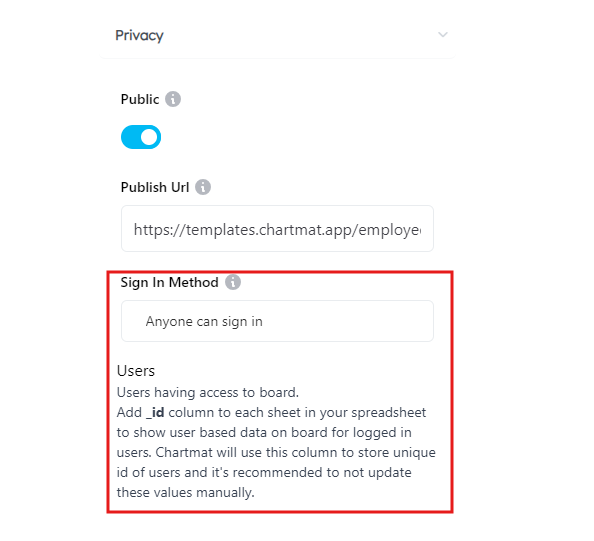
Use Password Set by User:
Each user creates their own password to log in. This option provides individual user authentication, allowing each user to manage their own login credentials.
Use Password Set by Admin:
The administrator sets the password for users. This offers a more controlled access environment where the admin can decide who can access the board by distributing passwords directly.
Password: If you wish to restrict access to your public board, you can set a password here. Once set, only users who know the password will be able to access the board. If a password is already set, this field will display the encrypted version of that password. To reset or change the password, simply overwrite the encrypted value with a new password. This ensures that the board remains secure while offering public access.
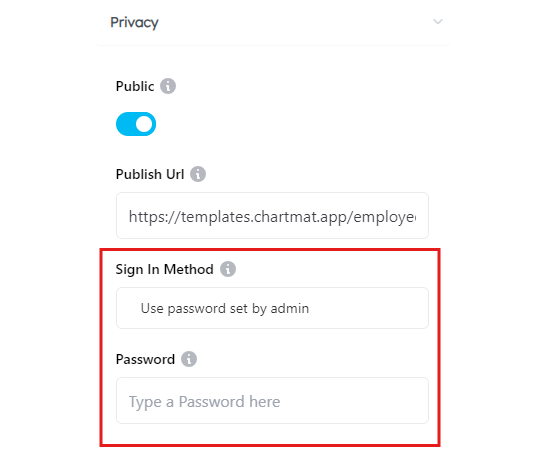
Users Created by Admin:
This section allows you to manage users who have access to the board. You can add users manually by entering their email addresses. For each user, you can assign one of two roles: View only or Editor.
View only: The user can view the board but cannot make any changes.
Editor: The user can view and edit the board.
Additionally, to enable user-based data on your board, add an _id column to each sheet in your spreadsheet. Chartmat will use this column to store the unique identifier for each logged-in user. It is important not to manually update these values to ensure proper data handling.
You can also delete a user by clicking the Delete button next to their email address. This will remove their access to the board.